You can take a screenshot of the any game by clicking a hotkey (default is F12). This screenshot can be published on your steam profile as well as it can also be uploaded on other social media forums you use. But, sometimes you can encounter problems finding the Steam Screenshot Folder.
However, there are many ways to access Steam Screenshot and we will discuss the two ways to get these screenshots. The ways are simple and trustworthy. The first way to access the image is through the screenshot manager and the other is to find them through hard drive storage.
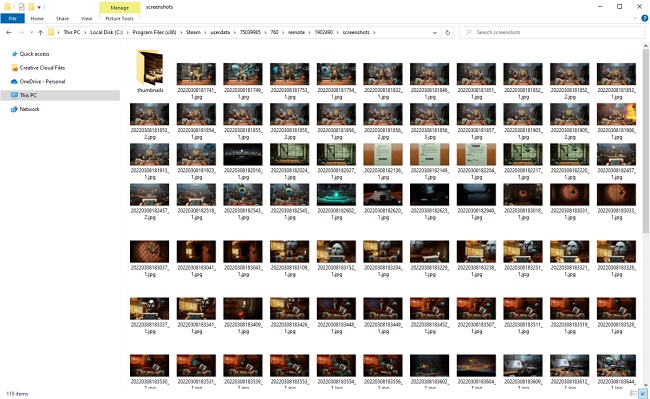
What is the Steam Screenshot Folder?
The Steam Screenshot Folder is a specific directory on your computer where all the screenshots taken while playing games on Steam are stored. When you capture a screenshot using the Steam overlay, it is automatically saved in this folder. This feature allows gamers to easily access, organize, and share their gaming moments.
Read Also:
Locating the Steam Screenshot Folder
Finding the Steam Screenshot Folder can be tricky for new users. There are two primary ways to access this folder:
- Through Steam Client:
- Access the Steam client and click on ‘View’ in the top menu.
- Select ‘Screenshots’ from the dropdown menu. This action opens the Screenshot Manager.
- Here, you can view all your screenshots. Select a game to see its screenshots and click on ‘Show on Disk’ to open the folder where they are stored.
- Direct File Path:
- The default path for the Steam Screenshot Folder is usually in the Steam installation directory, typically found at
C:\Program Files (x86)\Steam. - Navigate to
userdata\[Your Steam ID]\760\remote\[Game ID]\screenshots.
- The default path for the Steam Screenshot Folder is usually in the Steam installation directory, typically found at
Understanding Steam Screenshot ID
Each screenshot taken on Steam is assigned a unique identifier known as the ‘Screenshot ID.’ This ID is essential for several reasons:
- Organization: It helps in categorizing and locating screenshots for each game.
- Sharing: When sharing screenshots on Steam Community or social media, the Screenshot ID ensures the correct image is shared.
- Reference: For support and bug reporting, referring to the Screenshot ID helps in identifying specific issues or moments in a game.
How to Find and Access Steam Screenshot Folder
We have discusses both the methods below, follow the steps and Find and Access Steam Screenshot Folder.
Solution #1 (Access the Steam Screenshot Folder By Yourself)
Every system has its own folder for the screenshots. This is the place where all the in-game screenshots are saved physically. You will find this folder where your steam is presently installed.
Step 1: Local Disk C is the default location for this folder
Step 2: Open the File Explorer and then navigate to the following Drive:
C:\Program Files (x86)\Steam\userdata\<yourSteamID>\760\remote\<app – ID>\screenshots
Follow the above path to access the screenshot folder physically where the steam screenshots are stored.
Solution #2 (Use Screenshot Manager)
Through this method, you can view all the pictures taken through the screenshot manager. Use your steam client to find the screenshots taken in-game. The steps to perform the method are:
Step 1: Navigate to your Steam Window. Now from all the dropdowns located on the upper left side, click on view and then select ScreenShots.
Step 2: You will find a new window opened. Then, select Show on Disk, by clicking on it. The steam Screenshot folder will be opened.
You can upload or delete the desired picture by using the Screenshot Manager. From here you can also delete some specific screenshots for always from your Hard Drives directly.
How Can You Find Your Steam ID?
If you are unable to find your Steam ID, you can find it by following these steps.
Step 1: Open your Steam Client. After that click on View. Then navigate to the Settings option.
Step 2: Now, you will find a new screen. Look for Interface and click on it. You will find a box opened which says “Display Steam URL address when available”. Save it after checking it.
Step 3: At last, open your Steam profile and select the View Profile option. In the URL you will find the number at the end. That number is your Steam ID. Now you can use this to locate your saved pictures as we explained to you earlier.
Managing and Sharing Steam Screenshots
Steam offers various options for managing and sharing screenshots:
- Steam Community: You can upload screenshots to your Steam profile and share them with the Steam Community.
- Social Media: Steam provides options to share screenshots directly on social media platforms.
- Storage Management: Within the Screenshot Manager, you can delete or organize screenshots to manage disk space.
The Importance of Steam Screenshots
Steam screenshots are more than just images. They serve as a digital record of a gamer’s journey and achievements. They can be used for:
- Creating Memories: Capture unforgettable moments in gaming.
- Content Creation: Useful for bloggers, streamers, and video creators.
- Community Engagement: Sharing experiences with fellow gamers.
Best Practices for Steam Screenshots
- Regular Backups: Regularly back up your screenshots to avoid accidental loss.
- Organizing Screenshots: Use the Screenshot Manager to keep your screenshots well-organized.
- Mindful Sharing: Be cautious when sharing screenshots that may contain spoilers or sensitive content.
FAQs
Q: Can I change the default location of the Steam Screenshot Folder? A: Yes, you can change the location by modifying settings in the Steam Screenshot Manager.
Q: How do I take a screenshot on Steam? A: By default, you can press the ‘F12’ key while in-game to take a screenshot.
Q: Are Steam screenshots automatically shared with my friends? A: No, screenshots are not automatically shared. You have to manually upload them to your Steam profile or share them on social media.
Read Also:
Final Words
The Steam Screenshot Folder and Screenshot ID are vital components of the Steam gaming experience. They provide an organized and efficient way to capture, store, and share gaming memories. Understanding these features can greatly enhance your gaming and social sharing experience on Steam.