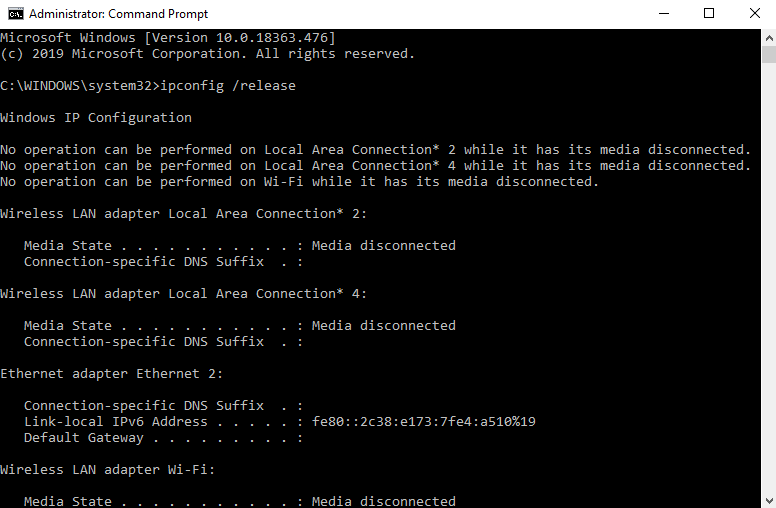Everyone knows that Google Chrome is one of the oldest and most used web browsers across the world. So, it is quite common that a lot of people are using this web browser. But many users encounter several problems in this browser as well.
One of those issues that is mentioned in this article is the ERR_CACHE_MISS error. The main reason why this error occurs on your computer screen is when we request to re-enter any data or if the browser is unable to reach the web address.
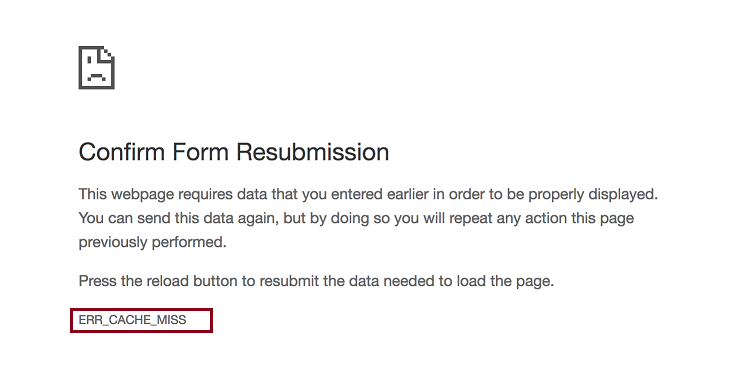
This ERR_CACHE_MISS occurs on your screen due to some issues, but there are not many factors included. But, before you continue further, make sure that it is not the ERR_QUIC_PROTOCOL Error in chrome.
The errors’ name describes the reason for its presence itself, which means this is occurred because of cache issues. Some reasons for this issue are:
- The browser is unable to attain cache files from the website.
- Improper coding in the site.
- Some bugs in the web browser.
Read Also:
Understanding ‘ERR_CACHE_MISS’ Error
The ‘ERR_CACHE_MISS’ error in Google Chrome is a message that indicates issues related to browser caching or problems with website coding. It typically occurs when users are browsing the internet, filling out forms on websites, or during web development testing.
Causes of the Error
Several factors contribute to the ‘ERR_CACHE_MISS’ error:
- Browser Caching Issues: Problems with the cache management in Chrome can lead to this error, especially when the browser fails to fetch cached data.
- Faulty Browser Extensions: Some browser extensions interfere with the website’s data processing, causing this error.
- Incorrect Coding on Websites: Developers might code a website in a way that requires re-submitting form data, leading to ‘ERR_CACHE_MISS’.
- Outdated Browser Version: Running an outdated version of Chrome can lead to compatibility issues with newer website technologies.
Impact of the Error
This error can affect users in several ways:
- Disrupted Browsing Experience: It prevents users from loading web pages or completing web forms.
- Data Loss: Users might lose data entered in web forms due to page reloads.
- Frustration for Developers: Web developers may face challenges in debugging and optimizing websites.
How to Fix ERR_CACHE_MISS in Google Chrome Error?
This error message is not only for the Google Chrome browser, but other web browsers face several other error messages on screen. We have mentioned a list of different methods that will help you to solve the ERR_CACHE_MISS error.
Solution #1 (Refresh the Page)
The first thing you should do while you face the ERR_CACHE_MISS error message on our computer screen is to reload the page. This will surely help you to get rid out of it, especially when you find any network issue because of poor connectivity, loose connection, network changes during loading of the web page, etc.
You just need to press the F5 key to reload the page, or you can click on the reload icon next to the address bar. This method might help you. But if it fails, it’s because of your network problem. You should try other methods mentioned below.
Solution #2 (Delete Your Browsing Data)
While browsing through any websites, we generally download some substance and also cancel some tasks going on. This action ground the growth of several different corrupted files and cache into your web browser, which leads to the ERR_CACHE_MISS error.
This error can be removed by clearing this unwanted data from your browser. To clear them to follow the steps mentioned below:
Step 1: First of all, you need to click on the Hamburger button, which lies in the top left part of the window.
Step 2: After this, select More Tools from the list and then click on Clear Browsing Data option.
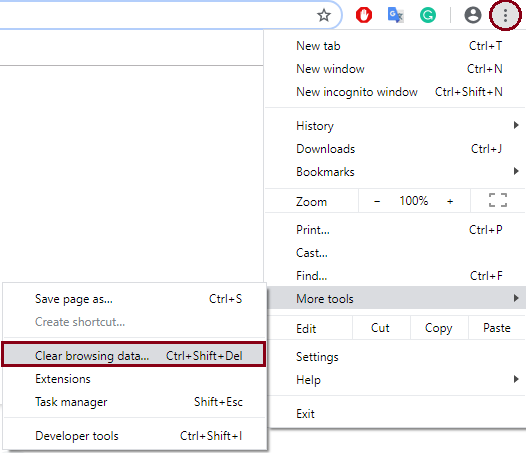
Step 3: Now, check all the items and choose the Beginning of time in the Obliterate Column.
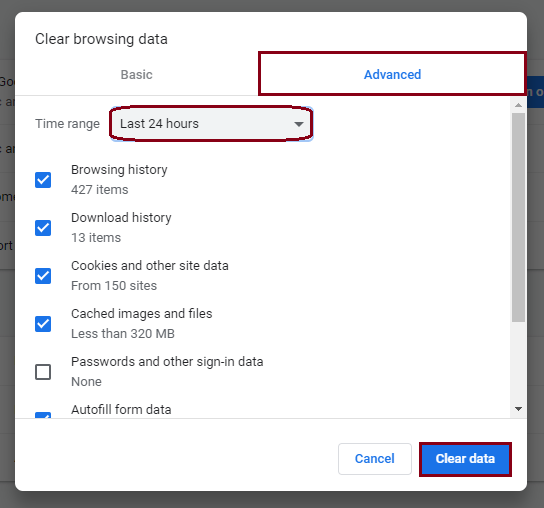
Step 4: And then continue by clicking on Clear Browsing Data.
Step 5: At last, restart your web browser to check whether the error is resolved. This will also help you to solve ERR_INTERNET_DISCONNECTED in Chrome.
As the corrupted files are the reason for ERR_CACHE_MISS error occurs, these methods will work in most cases. But if its’ still persists, continue with the next methods.
Solution #3 (Reset the Network)
If you are facing the ERR_CACHE_MISS error because of your network, this method will definitely help you to get out of the error. All you need to do is to change the settings of your network to default and resolve you problem. The steps you need to follow to reset the Network Using Command Window are here:
Step 1: Type ‘cmd’ in the Run Window and open Command Window.
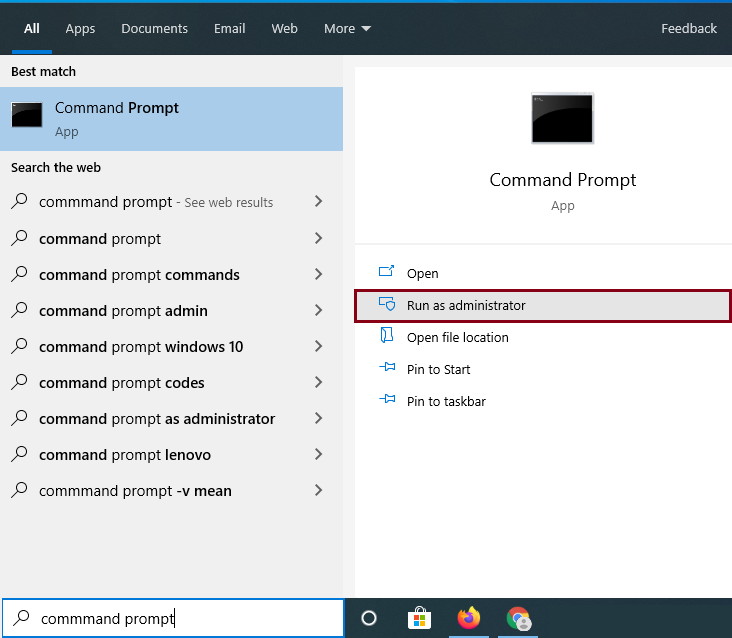
Step 2: Now, Run Command as an Administrator and the, In the Window type, the Commands stated below:
ipconfig /release ipconfig /all ipconfig /flushdns ipconfig /renew netsh int ip set dns netsh winsock reset
Step 3: After you are done with the above steps, restart your system . Now, check if your Chrome Browser is also facing Err_Network_Changed Error.
Now, your Network settings are changed and is reverted to default. You are not facing the ERR_CACHE_MISS error again, as the resetting network will remove all the glitches in the Chrome browser.
Solution #4 (Disable Browser Extensions)
Sometimes, it happens that due to some specific extensions present in your web browser, the web page fails to load. If the same is going on in your case, you should check it out and resolve the issue. The steps to disable the extensions of your browser are mentioned below:
Step 1: Firstly, click on the Hamburger icon lying on the top left side of your screen.
Step 2: After this, choose More Tools option and then continue after clicking on Extensions.
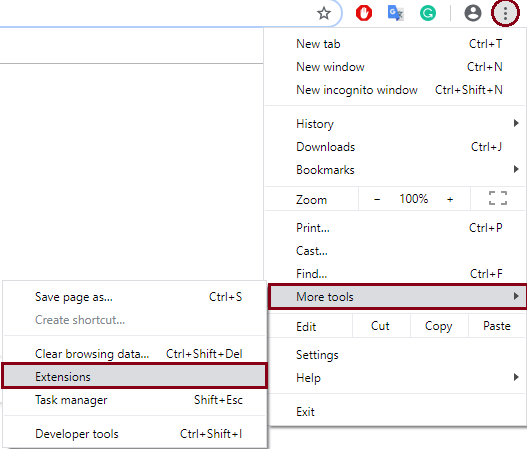
Step 3: A list of all Extensions will come up in your browser.
Step 4: Now, you have to Disable the Ad Blocking extension. And then, you should check that the issue is fixed by this or not.
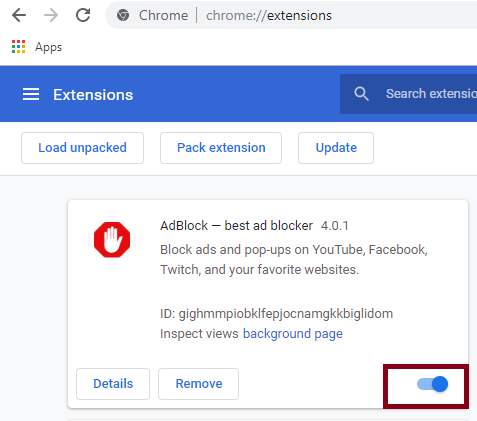
Step 5: If the issue is still present, you need to disable all the other extensions also. After this, you will find that your browser is free from the ERR_CACHE_MISS error.
If you still fail to resolve the ERR_CACHE_MISS error, do not worry and continue with the other methods to fix this as well.
Solution #5 (Disable Cache in the Web Browser)
If you have tried all the above-mentioned methods and still facing the ERR_CACHE_MISS error, you need to work with some advanced settings of Chrome.one of those advanced features is Disabling Cache Option. These settings will resolve your error ERR_CACHE_MISS. To Disable the Cache, follow the steps:
Step 1: Open the DevTools Settings menu. To open it, press Ctrl + Shift + I.
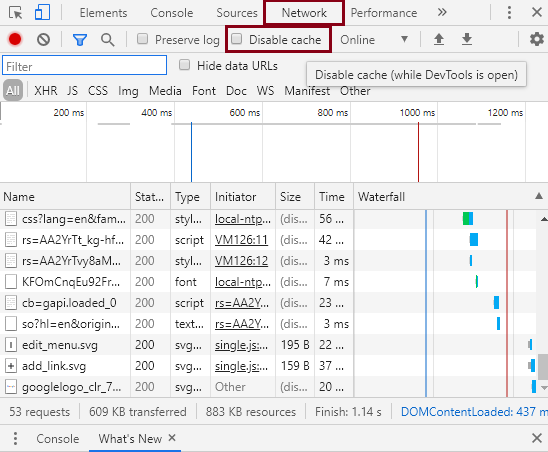
Step 2: Now, click on the Checkbox beside the Disable Cache option.
Step 3: After this, restart your Google Chrome Browser.
This method had been used by many users, and they were successful in resolving the ERR_CACHE_MISS error. But, in case you are still facing the error, using the Developer Tool would be a better option.
Solution #6 (Reset the Web Browser)
As we have mentioned that if you failed with the above-declared methods, you are left only with the option of Resetting the Web Browser. Resetting the browser will surely remove the ERR_CACHE_MISS error.
To run this method, you have to use the default settings of your web browser to come into its effect, and this can be done with the following steps below :
Step 1: Select Settings after clicking on the Hamburger icon.
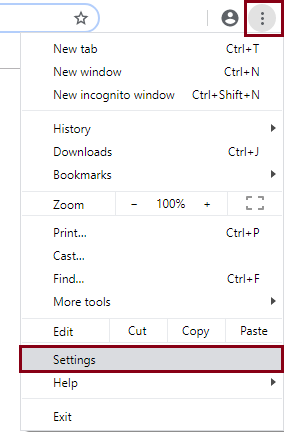
Step 2: You will find an option saying Show Advanced Settings. So click on that option.
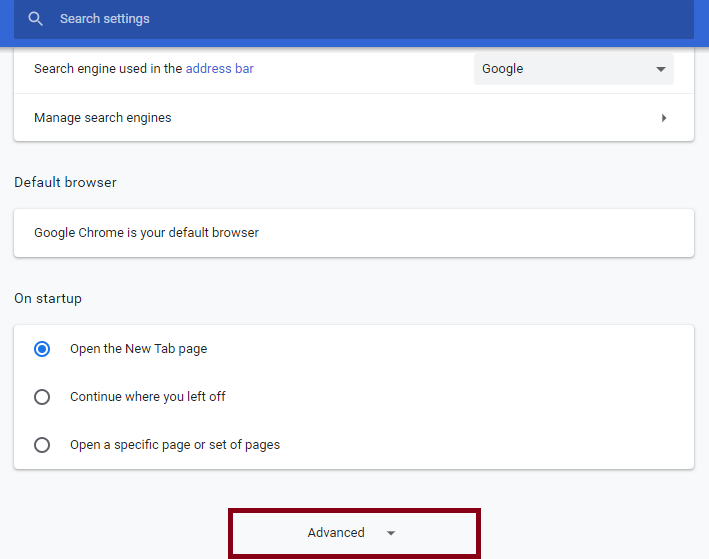
Show Advanced Settings
Step 3: Now, click on the option “Reset Settings”.
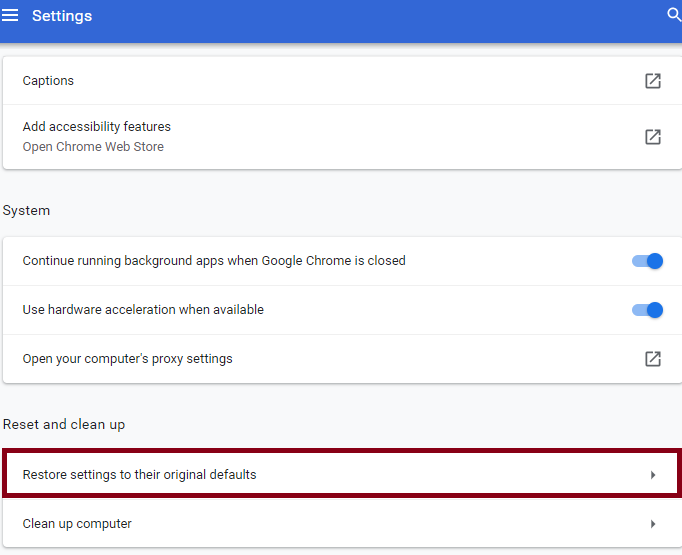
Step 4: A prompt window will appear. To confirm your above action, just click on the “Reset button” appearing in the Prompt Window.
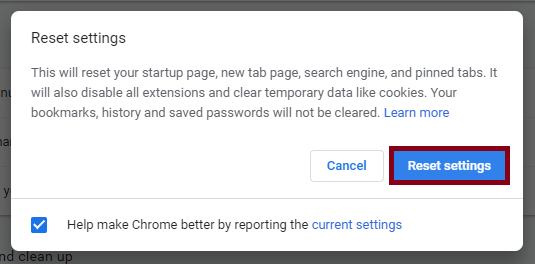
Step 5: The last thing you have to do is to Restart your Google Chrome Browser.
As this is the last option to resolve the ERR_CACHE_MISS error, this will definitely work for all the users. All you have to do is to perform the steps carefully and get rid of this error. But if you still face the ERR_CACHE_MISS problem, you are left with the only leftover useful method, that is, resetting the Chrome Web Browser.
Solution #7 (Use the Dev Tools)
A set of tools are available on the Google Chrome Browser that is known as the DevTools (Developer Tools). This DevTools are used for fixing some minor bugs occurring in the browser. This can also help in fixing the ERR_CACHE_MISS error. The steps to use this tools are presented below :
Step 1: Open settings. To open it, press Ctrl + Shift + I keys altogether.
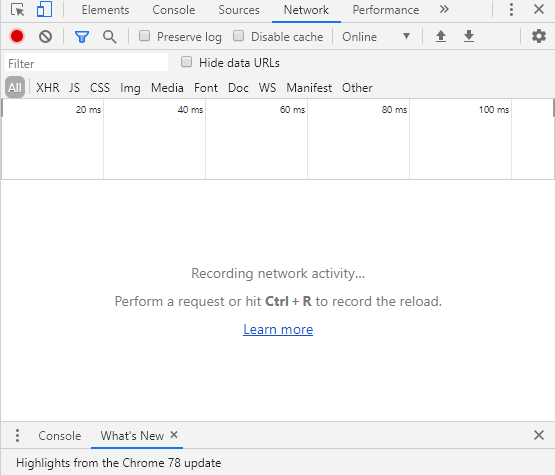
Step 2: After this, in the DevTools window, you will find a list of available options, select Applications from there.
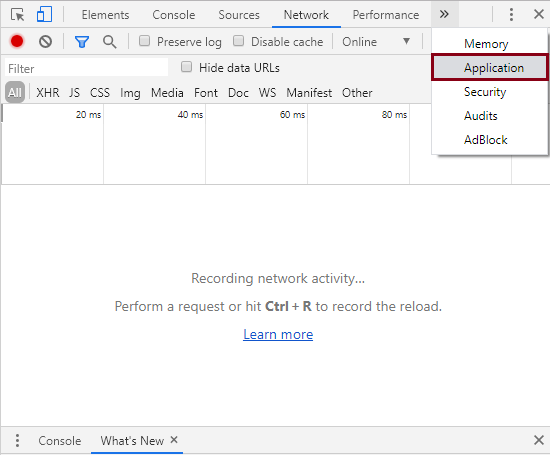
Step 3: Now, choose the Applications you want to clear out after clicking on the Clear Storage option. And later click on Clear Site Data. Now restart your web browser to check if the error is fixed well.
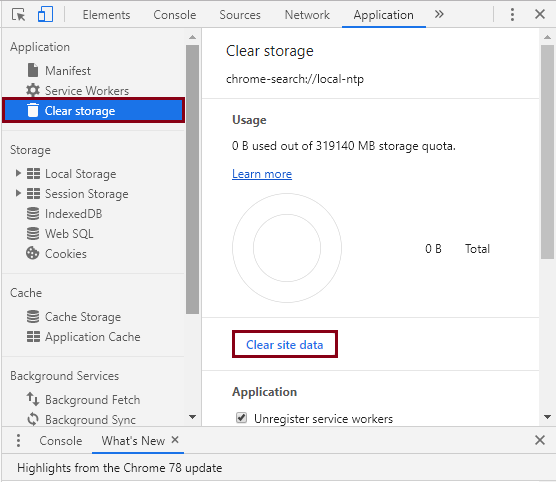
This method is a trusted one, and it cannot be failed as there is no such reason behind the failure of this method. This method will also be used for fixing This Site Cannot Be Reached in Google Chrome Error.
Preventative Measures
- Regularly Clear Cache: Clear browser cache periodically to prevent cache-related issues.
- Use Reliable Extensions: Only use trusted and well-reviewed browser extensions.
- Keep Browser Updated: Regularly update Chrome to ensure compatibility with the latest web technologies.
- For Developers: Regularly test web applications on different browsers to ensure compatibility and reduce the likelihood of errors like ‘ERR_CACHE_MISS’.
FAQs
Q: Is the ‘ERR_CACHE_MISS’ error a sign of a virus or malware? A: No, this error is typically related to browser or website issues and is not indicative of a virus or malware.
Q: Can this error be fixed permanently? A: While individual instances of the error can be resolved, its recurrence depends on various factors, including the websites visited and the state of the browser.
Q: Is this error specific to Google Chrome? A: The ‘ERR_CACHE_MISS’ error is predominantly seen in Google Chrome, but similar cache-related issues can occur in other browsers.
Read Also:
Conclusion
We have mentioned some of the methods we know to resolve the ERR_CACHE_MISS error. These were the various methods that can be performed to fix this error in the Chrome Browser. This ERR_CACHE_MISS error is not such a big issue; neither it is difficult to solve it and make your system free from this error.
We are pretty much sure that one of the seven methods discussed in this article will surely work for you. Before going for any technical solution, you must try this method and make sure you do not use any additional software to fix the ERR_CACHE_MISS issue.