The browser helps you to surf anything throughout the world. Many users have Google Chrome as their browser but the chrome sometimes fails to work as per your desire. Google Chrome shows some error message while using and mostly it is challenging to understand the reason behind the error message.
Among the error messages that occur, Confirm Form Resubmission is one of them. Confirm Form Resubmission appears either on refreshing a web-page on the browser or while you try to go back to the previous page.
Many users had reported this as a bug, but it is still present in all the versions of Google Chrome and other browsers. There are many reasons that the dialog pop up appears, we have mentioned some of those reasons below:
- Weak Internet Connection.
- You might have refreshed the page that contains a certain kind of form.
- You tried to go back in the middle of a form being submitted.
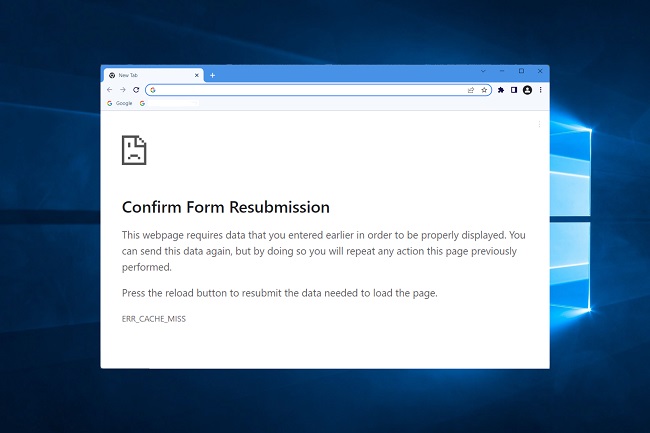
Understanding the ‘Confirm Form Resubmission’ Error
The ‘Confirm Form Resubmission’ error, often displayed as ERR_FORM_RESUBMISSION, is a standard response by web browsers to prevent duplicate form submissions. This error typically appears when a user tries to refresh or go back to a webpage where they previously submitted form data, like payment details or registration information.
Read Also:
Why Does This Error Occur?
Understanding the underlying reasons for this error is crucial for resolving it:
- Browser’s Built-in Mechanism: Browsers are designed to prompt this warning to prevent actions like double payments or duplicate submissions.
- Post/Redirect/Get Pattern: This error commonly occurs if a website doesn’t implement the Post/Redirect/Get (PRG) pattern, a web development technique used to prevent duplicate submissions.
- Refreshing or Navigating Back: Users often unintentionally trigger this error by refreshing a page or using the back button after form submission.
The Impact of the Error
The ‘Confirm Form Resubmission’ error can lead to:
- User Confusion: Users might be unsure if their initial submission was successful.
- Data Loss: Refreshing or navigating away might lead to loss of unsaved form data.
- Duplicate Transactions: In cases like online payments, it can result in duplicate transactions if not handled properly.
How to Fix Confirm Form Resubmission Error?
We are gone through some studies to know how to resolve the Confirm Form Resubmission error of Google Chrome. We found some methods that works for sure to fix Confirm Form Resubmission error.
Solution #1 (Disable Damaged Extensions)
Disabling the corrupt extensions from your browser might help you to get rid of Confirm Form resubmission error. For disabling the corrupt extensions, the steps are provided below :
Step 1: Open your browser and click on the triple dots on the top-right corner.
Step 2: Go to More Tools and then select Extensions.
Step 3: Now, look for the Corrupted Extensions from the lists Remove it. Install it again.
After disabling and again re-enabling all the extensions, check whether the Confirm Form Resubmission error has been resolved.
Solution #2 (Use Google Chrome Properties)
Using some Google Chrome Properties, you can solve this snag quickly. Follow the steps listed below :
Step 1: At first, right-click on the Google Chrome icon and from the options select Properties.
Step 2: A dialogue box will appear. You will see a field named “Target” and add this “-diasble-prompt-on-repost” (Without quotes).
Step 4: The Target, for me, is:
“C:\Program Files (x86)\Google\Chrome\Application\chrome.exe.”
Step 5: Now change the above URL with the following:
“C:\Program Files (x86)\Google\Chrome\Application\chrome.exe”-disable-prompt-on-repost
Step 6: Now, close your Google Chrome, if it is already open and re-open it with the same shortcut.
Step 7: Check whether the problem remains while refreshing the web page.
If you are using this method, to remove the Confirm Form Resubmission error, you should possess two shortcut keys on your desktop. One of the icons must be configured with the method mentioned above, and the other should have the default properties. It depends on the type of work you do with your browser.
Some links might need your security data. Specific links might ask you to fill your personal details, such as credit card details or something similar to that. So, if you have such kind of work that needs your security data, we advise you to use the browser shortcut with the default properties.
Solution #3 (Use AJAX Submit Button)
AJAX function of jQuery is used for you submit the form for once, it does not reload. To do so, you need to add the following function in your page’s code.
$.ajax({
type: "POST",
URL: "bin/validation.php"
data: dataString,
success: function(){
//Whatever you want to do on successful submission
}
});
return false;
This data is filled in the form as per the PHP file so AJAX function can processes the URL property. Now, if the data authenticates it indicates that it was an effective submission of the form data and therefore, it returns false.
In case, if you reload the page mistakenly, it will not send any new request. Thus, there will be no error regarding the Confirm Form Resubmission.
Solution #4 (Replacing the POST Method)
Users enter their data in the form, and this data are then transferred to the browser, this method is known as the POST Method. When you use this POST Method, the details you entered into the form will not be attached to the URL. That is why these details are not visible to the users.
But, if you use the GET method, the details will be attached to the URL, and this does not guarantee the privacy of the data being transmitted.
Generally, we don’t use the GET Method with forms. If your page accepts to change or modify the data on itself, you can replace the POST Method to the GET Method. To replace the step, follow the simple steps below :
Step 1: Click on the URL.
Step 2: Now, replace POST with GET in the URL. For example, if the URL is
<form action="index.php?load=SEARCH" method="post">
Remove “POST” from the above URL and write “GET” in place of it. Like,
<form action="index.php?load=SEARCH" method="get">
If you use Google Chrome or any other browser regularly, then this method might not work for you to fix this issue. There are other methods you may try.
Solution #5 (Clear Google Chrome Browsing Data)
There are reports saying that you should clear out all the browsing data from time to time. You should check that you select all the options such as Browsing history, Cookies, Passwords, Cached data, Media licenses, and everything else.
Step 1: Open Chrome browser and click on the three dots present at the top right corner of your browser. Now, select More Tools, and the chose Clear Browsing Data.
Step 3: Now, go to the Advanced Tab and choose the data you want to remove.
Step 4: Finally, press on the Clear Data option below and you are done.
Solution #6 (Reset Chrome Browser Settings
Confirm Form Resubmission error can also be fixed by resetting your Chrome Browser Settings. Sometimes, the browser may construct in an opposite way that might create an error. So, resetting the browser may be a good option. To reset the browser, the steps are:
Step 1: Open the Chrome Browser and click on the three dots on the top right corner. A menu box will open also called Control Menu, thereafter from the menu select Settings.
Step 3: Click on the Show Advanced Settings tab by scrolling down until the end.
Step 4: At the end of the page, find Restore settings to their original defaults and click on it.
Step 5: Now, click on the Reset Settings Option.
You are all set now, carry out without any issue.
Solution #7 (Delete No-Store From the Header)
In this method, all you need to do is to use the form within the Header.
header(‘Cache-Control: no-store, no-cache, must-revalidate, max-age=0’);
The actual error might be in the header. To fix this, follow the steps below:
Step 1: From the header section delete (‘no-store’).
Step 2: After this, within the form, refresh your page.
Step 3: At last, after re-entering the form, refresh the page and check whether the Confirm Form Resubmission problem is fixed or not.
Solutions for Users
1. Avoiding Refresh and Back Button
- After submitting a form, avoid using the refresh or back button unless necessary.
2. Re-submitting with Caution
- If prompted, only resubmit if you’re sure it won’t cause issues like double posting.
3. Clearing Browser Cache and Cookies
- Sometimes, clearing the cache and cookies can resolve this issue.
Solutions for Web Developers
1. Implementing Post/Redirect/Get (PRG)
- Apply the PRG pattern to ensure the page is reloaded without form data.
2. Providing Clear User Feedback
- Inform users of successful submissions and guide them on subsequent actions to prevent confusion.
3. Utilizing AJAX for Form Submission
- AJAX can submit forms without reloading the page, thus avoiding this error.
Best Practices to Avoid the Error
- Regularly Update Browsers: Ensure that your browser is up-to-date to avoid compatibility issues.
- User Education: Educate users on how to interact with forms, especially on transactional pages.
- Web Development Standards: For developers, adhering to best practices in web development can prevent such errors.
FAQs
Q: Is it safe to resubmit a form when this error occurs?
A: It depends on the form’s function. For general forms, it might be safe, but for transactional forms, it’s advisable to check if the first submission was successful to avoid duplicates.
Q: Can this error compromise my data security?
A: The error itself doesn’t pose a security risk, but be cautious when resubmitting sensitive information.
Q: How can I tell if a website uses the PRG pattern?
A: One indicator is if the URL changes after submitting a form, typically redirecting to a new page or a confirmation message.
Read Also:
Conclusion
The methods mentioned above were some solutions to your problem “Confirm Form Resubmission”. After using them, you will quickly get rid of this error and won’t face it again, hopefully. This is not a permanent solution to your problem. You need to do it again if the problem re-occurs.