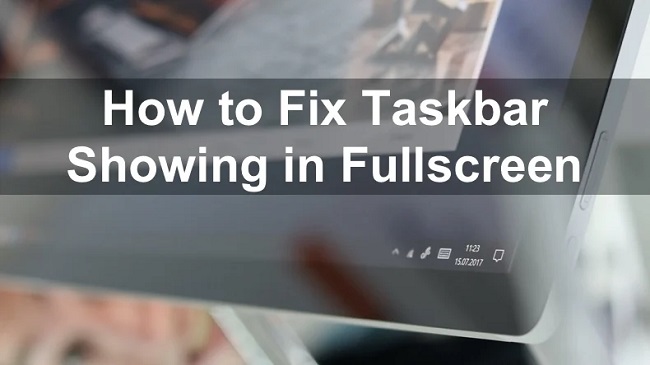Service Host SuperFetch is considered to be one of the best aids available in the market for optimizing the performance of Windows OS in respective PC by making some sort of improvements in the hard drives of the systems.
However, if the user is ignorant towards the basics knowledge of Windows service host SuperFetch. Then, user may suffer from Service Host SuperFetch High CPU, RAM Disk Usage. This may lead to lawful user experience with the user of Solid State Drives (SSD) in their systems.
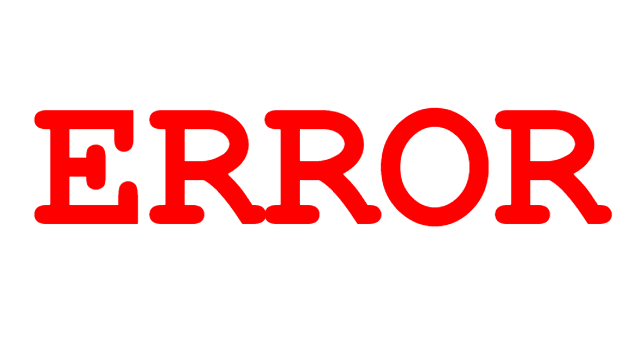
What is Service Host SuperFetch?
Initially, SuperFetch was launched in assistance with the Windows OS running on it’s Vista version. It is considered to be a successor of PreFetch. SuperFetch helps the system to improve its performance by rendering various commands. And also by making an analysis of it’s RAM memory.
One of the major attractions of SuperFetch is that it reduces the booting time of several applications. However, a user who is already using SSD drives in their systems might not be able to feel that much of improvements. Despite taking the use of Service Host SuperFetch.
Read Also:
Understanding Service Host SuperFetch
Service Host SuperFetch, also known as SysMain on newer Windows versions, is a background Windows service responsible for managing and optimizing system memory usage.
Its primary function is to analyze usage patterns and preload frequently accessed applications and data into memory (RAM). By doing so, SuperFetch aims to reduce application launch times and improve overall system responsiveness.
Causes of High CPU, RAM, and Disk Usage by Service Host SuperFetch
While Service Host SuperFetch is intended to enhance system performance, several factors can lead to its excessive resource consumption:
1. Resource Conflicts:
Service Host SuperFetch may conflict with other system processes or applications, leading to increased CPU, RAM, and disk usage.
2. Large System Cache:
SuperFetch may aggressively cache large amounts of data, especially on systems with ample RAM, resulting in high memory usage.
3. Disk Activity:
SuperFetch prefetches data from storage devices, which can lead to increased disk activity and slow down disk performance.
4. Application Launches:
When multiple applications are launched simultaneously, SuperFetch may prioritize prefetching data for these applications, leading to higher CPU and disk usage.
Effects of High CPU, RAM, and Disk Usage by Service Host SuperFetch
Excessive resource consumption by Service Host SuperFetch can have several adverse effects on system performance:
1. System Slowdowns:
High CPU, RAM, and disk usage by SuperFetch can lead to system slowdowns, making it difficult to perform tasks efficiently.
2. Application Lag:
Applications may experience delays in launching or responding to user input due to resource contention caused by SuperFetch.
3. Increased Boot Times:
SuperFetch may prolong system boot times as it preloads data into memory during startup, especially on systems with slower storage devices.
4. Reduced Responsiveness:
Excessive resource usage by SuperFetch can result in decreased system responsiveness, causing delays in executing commands and performing actions.
How to Fix Service Host SuperFetch High CPU, RAM Disk Usage
Disabling SuperFetch without any reason won’t lead to any improvements in the system performance. Disabling SuperFetch in that situation will be vague. But if one is witnessing continuous slowdown errors then, disabling SuperFetch can help them.
Solution #1 Disable SuperFetch in the Registry
Disabling SuperFetch in the registry can also benefit the user by reducing the booting time as well!
Step 1: Firstly, press the Windows button and R button alternatively for launching the settings option. It will lead the system overlay to display a database consisting of multiple generic service hosts.
Step 2: Then type “regedit” on the popped-up box in order to hit the OK button. You’ll be redirected to the registry page on which he needs to navigate HKEY_LOCAL_MACHINE.
Step 3: You’ll be asked to tap on the system arising PrefetchParameters.
Step 4: By changing the already settled 0 value to the manual, the Service Host SuperFetch will automatically get disabled from the registry as well!
Solution #2 Disable SuperFetch in Windows Services
The user willing to disable SuperFetch in Windows services may try to follow under mentioned guidelines:-
Step 1: Firstly, give a command by pressing the Windows key + R and then type service.msc on the open box in order to click on the OK button.
Step 2: Navigate through the opened database in order to find SuperFetch on that list.
Step 3: By clicking the right button on the stop option will lead the Service Host SuperFetch to get disabled.
Some Easy Solutions to Mitigate High CPU, RAM, and Disk Usage by Service Host SuperFetch
To address high CPU, RAM, and disk usage by Service Host SuperFetch, users can implement the following solutions:
1. Disable SuperFetch:
Users can disable Service Host SuperFetch by accessing the “Services” application in Windows, locating the “SysMain” or “SuperFetch” service, and setting its startup type to “Disabled.”
2. Adjust System Settings:
Users can adjust SuperFetch settings using the Registry Editor to customize its behavior and reduce resource usage.
3. Monitor Resource Usage:
Utilize Windows Task Manager or third-party monitoring tools to identify processes consuming excessive CPU, RAM, or disk resources and take appropriate action.
4. Update Drivers and Software:
Ensure that device drivers and software applications are up to date to prevent compatibility issues that may lead to high resource usage by SuperFetch.
5. Optimize System Configuration:
Optimize system configuration by disabling unnecessary startup programs, reducing background processes, and freeing up disk space to improve overall system performance.
Read Also:
Conclusion
In today’s world, where most of the DLL files are anonymously used with the Microsoft software, the need for knowing the service hosts has become imperative.