If your Avast Service is taking High CPU power, you may get irritated. When you check the Task Manager in case of a CPU slowdown, you may note the cause of ntoskrnl.exe upgrading CPU resources or consuming more RAM resources.
Moreover, Avast also has this trouble, and its users say if this problem arises frequently, it will reduce the usage of the CPU. Apart from this, if you do anything on your computer, it will interrupt. There are various ways to rectify this issue. This article will surely tell you how to fix Avast Service High CPU Usage.
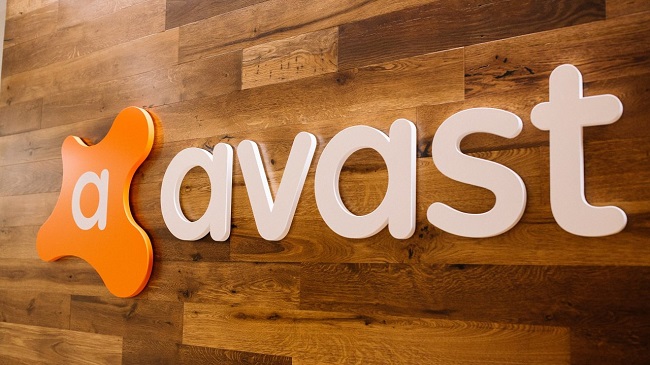
Understanding Avast Service High CPU Usage
The ‘Avast Service High CPU Usage’ issue refers to a situation where Avast Antivirus uses an excessive amount of the computer’s CPU resources.
This can be identified in the Task Manager, where the Avast service (often listed as ‘AvastSvc.exe’ or ‘Avast Antivirus’) is seen consuming a high percentage of CPU power. Such usage can lead to system slowdowns, lagging applications, and an overall decrease in computer performance.
Read Also:
Causes of High CPU Usage by Avast
Several factors can contribute to Avast’s high CPU usage:
- Real-Time Scanning: Avast’s real-time scanning feature continuously checks for threats, which can be resource-intensive.
- Full Virus Scans: Running full system scans uses significant CPU resources.
- Outdated Avast Version: An outdated antivirus program can cause compatibility and performance issues.
- Background Updates: Automatic updates running in the background can temporarily increase CPU usage.
- Incorrect Configuration: Misconfigured settings within Avast can lead to unnecessary CPU usage.
Impact of the Issue
High CPU usage by Avast can affect users in various ways:
- Reduced System Performance: It can slow down other applications and overall system responsiveness.
- Overheating Issues: Prolonged high CPU usage can cause the computer to overheat.
- Decreased Battery Life: On laptops, this issue can lead to faster battery drain.
How to Fix Avast Service High CPU Usage in Windows 10
Solution #1 Update Avast
For the antivirus tool to work successfully, some older versions of Avast do not respond. We recommend that the virus and virus definitions keep the database up to date. It is easy to update Avast and follow the steps provided below.
Step 1: First of all, open the Avast user interface by clicking its icon on the system attempt or locating it in your Start Menu entry.
Step 2: After that, navigate to the refresh tab, and you will see that there are two refresh buttons. One of these buttons relates to updating the virus definitions database. Other buttons relate to updating the program.
Step 3: Most users have reported that updating their virus definitions has resolved the problem. But it is best to update both the database and program by clicking these two update buttons. Be patient while checking Avast updates, and follow the on-screen instructions, Parra.
Step 4: At last, check to see if the Avast Service High CPU Usage is back to normal.
Solution #2 Run Some Commands
This solution is straightforward, and it can convert the scan frequency into a maximum value. It will disable background checks and surveillance, and will only occur once. Doing so may cause some security issues, but it is guaranteed that the CPU usage will return to normal.
Step 1: Firstly, use the Windows Key + X key combination to open the menu, where you must select the Command Prompt (Admin) option. Alternatively, you can right-click on the Start menu or search for a command prompt for the same effect, right-click on it and select Run as Administrator.
Step 2: Next, reach the following folder and type the command provided, where you can perform further actions.
C:\ ProgramData\AvastSoftware\Avast
Step 3: Now, click the file of Avast5.ini after that insert the following command.
[GrimeFighter] : ScanFrequency=999
Step 4: Furthermore, save the file and Reboot the PC and see if the Avast Service High CPU Usage error is resolved instantly.
Solution #3 Scan Avast Screensaver
In some cases, this is related to the Avast Screensaver. As it appears to continue the scan even though the Screen Saver is no longer running. While this does not happen continuously, often enough, the problem is still there. And it does not cause much CPU usage.
The worst part is that it does not show up in the Avast interface. Here’s how to solve the problem:
Step 1: At first, right-click on a random file located on your computer. Then choose to scan the file with Avast in the context menu.
Step 2: The Scan Result window should pop up, and you can see a list of currently running scans.
Step 3: Then, locate the Avast Screensaver Scan and click on the Stop button next to it and see if the CPU usage is back to normal.
Solution #4 Remove Avast Cleanup
The essential element for this issue appears to be the real-time Avast Cleanup. It liberates specific resources assigned by other background applications. Consistently, something that does its job in real-time is heavy on the processor. So, uninstalling these components is sometimes best.
Step 1: First, launch the Avast Antivirus by clicking its icon in your Start Menu entry.
Step 2: Then, navigate to Settings and then click the Components tab that should be the second.
Note: You may not be able to find the Components option in the new or updated Avast application. In this case, you can go to the Troubleshooting Option and then click on the Open Old Setting at end.
Step 3: After that, click the downward-facing arrow next to the component you want to remove (Avast Cleaner in this particular example). Click Uninstall components, and then click OK to confirm the uninstall of the component.
Step 4: Finally, restart your computer if Avast asks you to confirm the changes. Check to see if the CPU usage is back to normal.
Tip: If the avast cleanup is not worked for you, you can rerun the same method for a component called Behavioral Shield. If the Avast Service High CPU Usage issue is fixed, you can try to rerun it. And the CPU usage will remain constant.
Solution #5 Uninstall Avast from Control Panel
If there is anything wrong with the Avast installation, it is best to go to the Control Panel and fix it. Consider the fact that this solution has worked for a lot of people. In the meantime, you may have to adjust the settings you have changed.
Step 1: First of all, make sure that you are logged in to the administrator account. It is because programs cannot be deleted using any other account.
Step 2: Now, click the Start menu, search for it, and open the Control Panel. Alternatively, if you are using Windows 10, you can click on the Setting icon to open the settings.
Step 3: In the Control Panel, see: Select the category in the upper right corner and click Uninstall a program under the Programs section.
Step 4: If you are using the Settings app, click on Applications. It will immediately open a list of all programs installed on your computer.
Step 5: Find Avast present in Settings or Control Panel and click the Uninstall option.
Step 6: The Uninstall wizard is going to present two options.
Step 7: A message will pop up, asking for process confirmation. Avast restarts with the default settings functioning before the error starts.
Step 8: Once the uninstall process is complete, click Finish. Then, restart your computer to see if errors still appear.
FAQs
Q: Is high CPU usage by Avast a sign of a virus or malware infection? A: Not necessarily. While it can be a symptom of an active scan for threats, it’s often due to other reasons like software configuration or updates.
Q: Can this issue harm my computer in the long term? A: Prolonged high CPU usage can lead to overheating and may affect the longevity of your hardware components.
Q: Should I disable Avast’s real-time scanning to reduce CPU usage? A: Disabling real-time scanning can reduce CPU usage but is not recommended as it compromises your system’s security.
Read Also:
Conclusion
Undoubtedly, Avast is one of the best Antivirus software. But sometimes it will irritate you by demanding high CPU usage. Now you know how to retrieve that problem through these reasons. We believe these simple troubleshooting processes are really helpful. And this article proves useful to rectify the Avast service high CPU usage.
Leave a Reply